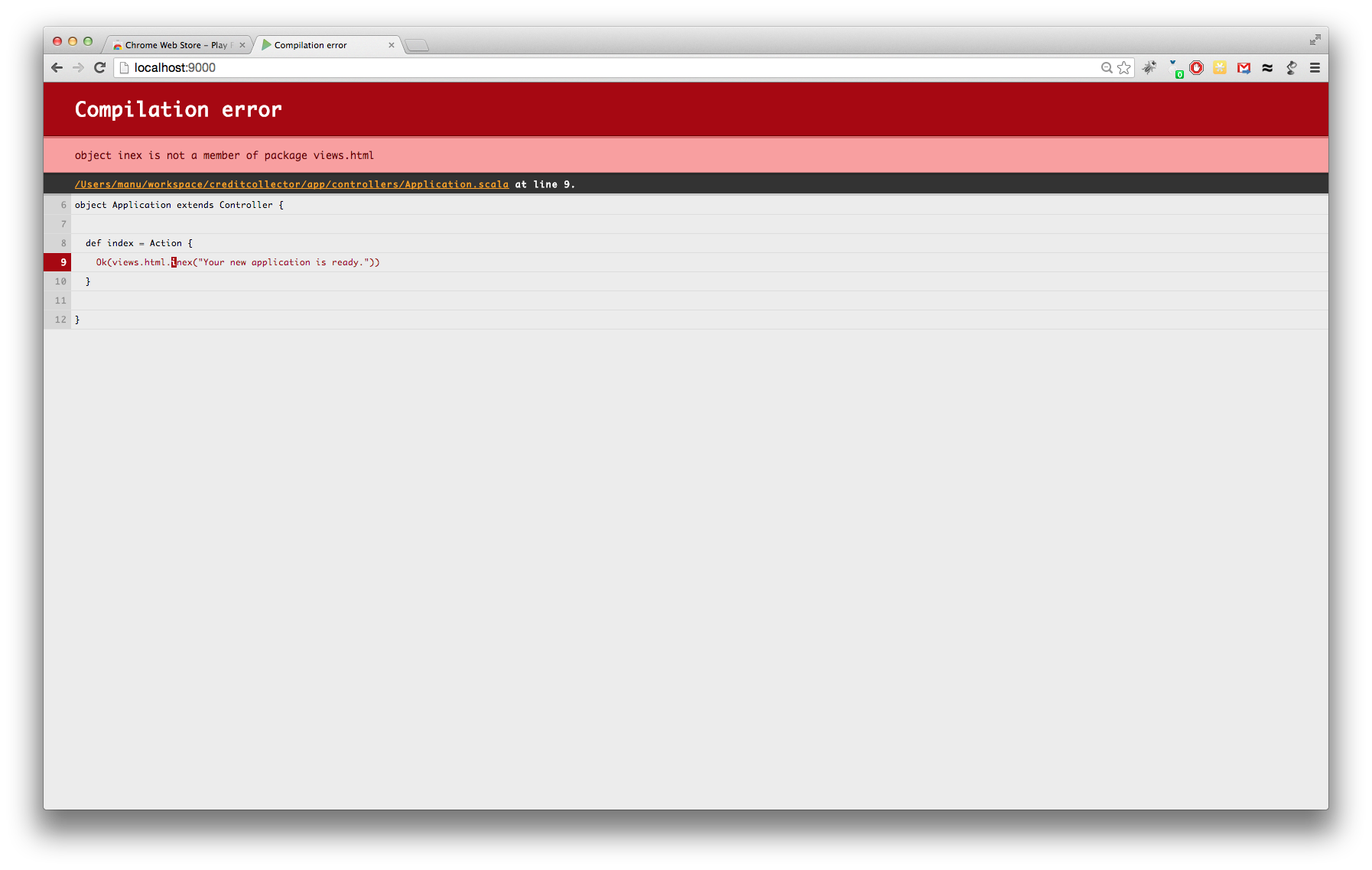Quickly open errors in your IDE when developing Play applications
Contents
A few weeks ago, James Ward announced a new Google Chrome extension (and SBT plugin) to automatically refresh Play framework applications during development in the browser. So I jumped on there being a Google Chrome extension and revived a feature of Play 1 that allows you to directly click on the error message in the browser to open the correct file and line in the IDE.
Getting this to run is pretty simple, below the instructions for IntelliJ IDEA - if anyone has the equivalents for Eclipse, VIM, Emacs, etc. just send them to me and I’ll add them here!
Step 1: Get the chrome extension
Install the Chrome extension from the Google App Store. This should be pretty straightforward.
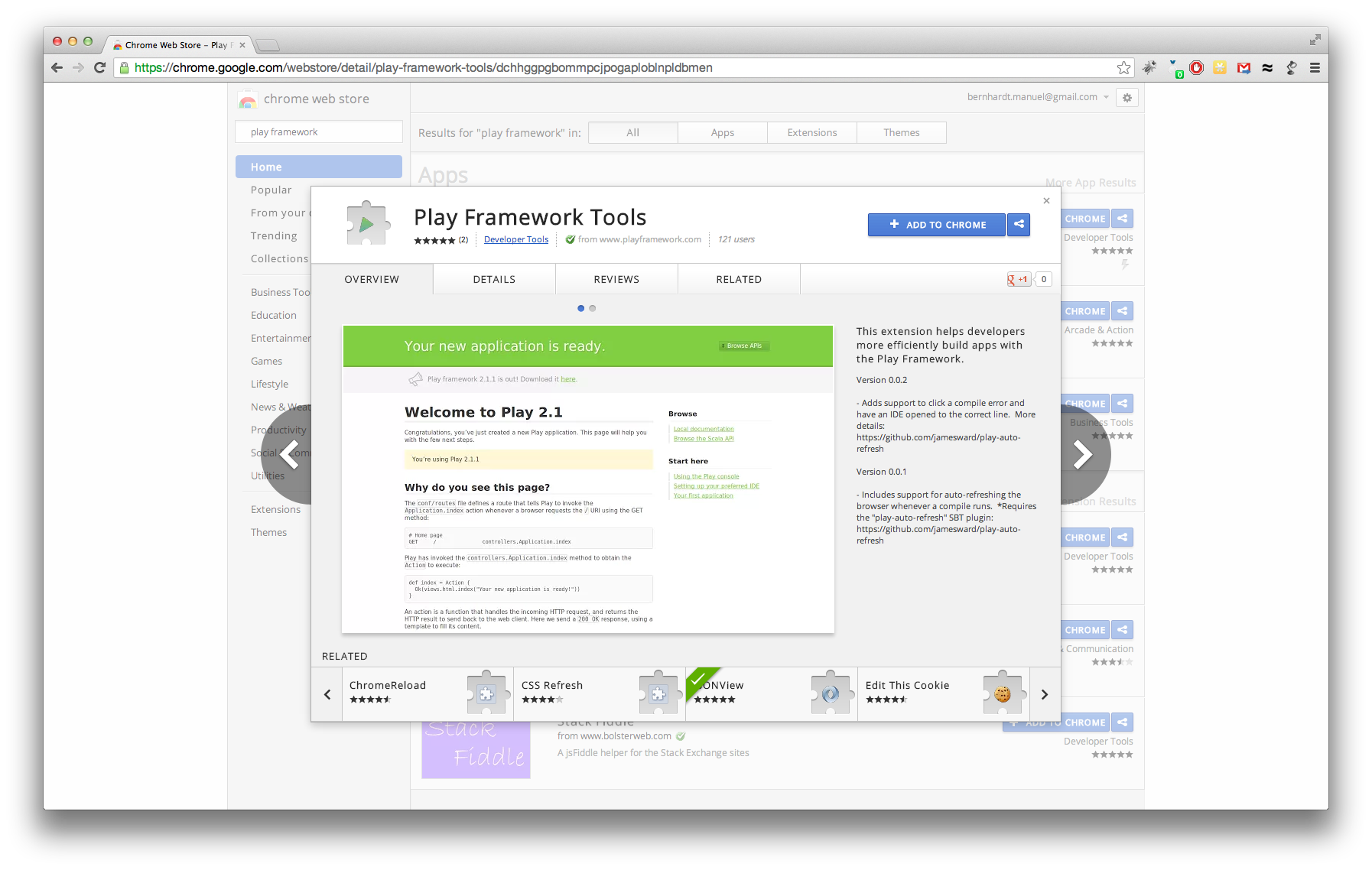
Step 2: Install the IDEA plugin
In order to open a file at a specific line in the editor, you need a plugin such as the RemoteCall plugin by Alexander Zolotov. You can directly find it in the plugin repository in IntelliJ:
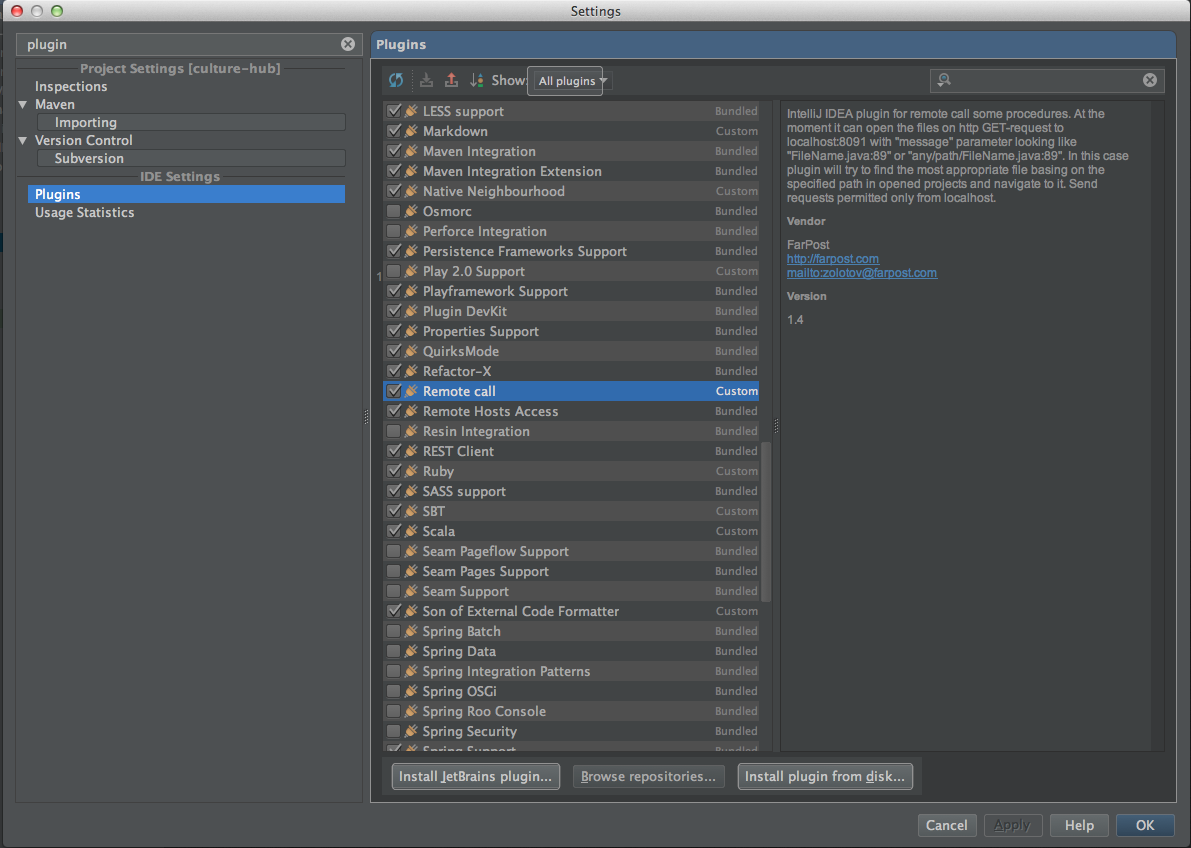
33 Step 3: Configure the Chrome Extension
Open up the extensions page in Chrome and go to the Play Extension options.
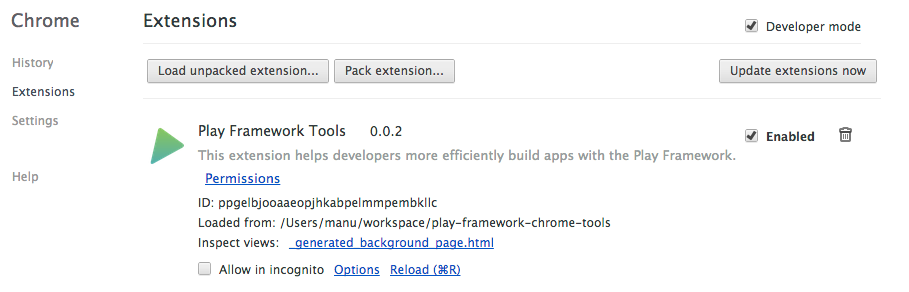
There, enter the URL that should be triggered when clicking on the error link in the editor. For IDEA, the correct URL is http://localhost:8091?message=$file:$line
Step 4: You’re done
From now on, when you get an error in the browser, you’ll be able to click on it and directly go to the correct location in IDEA!